How to Buy and Sell Stocks? [Demo]
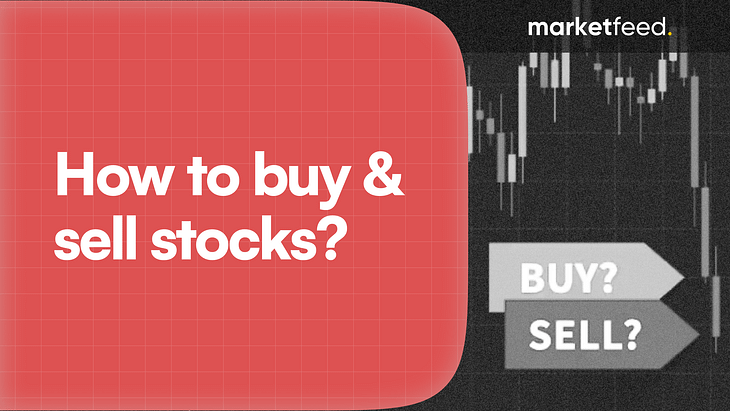
Whether you're a seasoned investor or a curious newbie, navigating the world of buying and selling stocks can feel like deciphering an ancient code. But fear not! Our comprehensive guide offers step-by-step instructions and expert tips to help you buy and sell stocks.
For this tutorial, we will be using Zerodha's mobile app— Kite.
How to Buy a Stock?
Step 1: Add the stock to your watchlist
Once you perform the necessary analysis, add stocks you want to buy to a watchlist.
Step 2: Invoke the order placement window
Click on the name of the stock you want to buy and press the buy button to invoke the order placement window.
Step 3: Select the order mode
Use regular orders for now.
Step 4: Input the quantity
Enter the quantity of the stock that you want to buy.
Step 5: Select the product type
Select Longterm or CNC (Cash and Carry) product type to take delivery of the stock to your Demat account. Use MIS (Margin Intraday Square-off) for intraday order placements.
Step 6: Select the order type
To make things simple, we will select market order.
Step 7: Enter the limit price
Skip this step if you have selected a market order. Enter the price at which you want to buy the stock if you choose a limit order.
Step 8: Set GTT orders if required
Place a GTT stop loss and target order if needed.
GTT in Zerodha stands for "Good Till Triggered." It is a feature that allows users to place an order that stays active until the trigger condition is met. The validity of the trigger is one year, and an account can have a maximum of 250 active GTTs simultaneously. GTT orders can be placed for buying or selling stocks, and they are triggered and placed only during market hours.
Step 9: Input the order validity instructions
Select day order.
Step 10: Swipe!
Swipe on the ‘Swipe to Buy’ button to place the order. The order will be immediately executed if you have placed a market order. Limit and stop-loss orders will be executed once the conditions are met.
Once the order is executed, it will show up on the positions tab under ‘Portfolio’. It will move to the holdings tab the next day. The sign “T1” will be shown beside the stock on the next day and will disappear on the third day.
How to Sell a Stock?
Follow the below steps to sell stock from your holdings:
Step 1: Invoke the order placement window
Click on the name of the stock you want to sell from your holdings and click on “Exit” to invoke the order placement window.
Step 2: Select the order mode
Use a regular order.
Step 3: Input the quantity
Enter the quantity of the stock you want to sell from your holdings.
Step 4: Select the product type
Select Longterm or CNC (Cash and Carry) product type.
Step 5: Select the order type
We will select market order for the sake of simplicity.
Step 7: Enter the Limit Price
Skip this step if you have selected a market order. Enter the price at which you want to sell the stock if you choose a limit order.
Step 8: Input the order validity instructions
Select day order.
Step 9: Swipe
Swipe on the ‘Swipe to Sell’ button to place the order.
Step 10: Authorise the transaction
CDSL TPIN is a mandatory process required for performing sell transactions online. Click on the “Continue” option. You will be redirected to CDSL’s page, where you are prompted to enter a TPIN. Next, enter the OTP you received and click on “Verify” to complete the authorization process.
Since you have a new account, you will have to generate a new TPIN by following the instructions on the screen. You will receive the TPIN via text message and email, which you should save for future transactions.
The TPIN has to be reentered every day to conduct transactions. You can pre-authorize it by using the “Authorization” option in holdings before the markets open every day.
Step 11: Swipe, again!
Once authorization is completed, swipe the ‘Swipe to Sell’ button to place the sell order.
The order will be immediately executed if you have placed a market order. Limit and stop-loss orders will be executed once the conditions are met.
What is TPIN & How to Skip it?
CDSL is a depository, and it has created a security measure called TPIN Authorization to ensure that the broker doesn’t misuse your holdings. TPIN is a crucial component of the stock trading process. It comes in the form of a six-digit passcode that must be entered to authorise the broker to sell selected stocks from your Demat account. The CDSL TPIN security mechanism enables investors to easily authorize any account-related action online.
Giving a Power of Attorney (PoA) to your broker is the only way to skip this step. Power of Attorney (POA) is a document that gives the stockbroker authorization to debit your shares from your Demat account whenever you sell your holdings. If your POA is mapped to your Zerodha account, you will be able to sell your holdings without a prompt asking you to authorize transactions using TPIN.
To give a POA, go to Zerodha’s website and download the POA form. Fill it up and physically mail it to Zerodha’s office.
In conclusion, buying and selling stocks is a very simple process. However, you have to be focused while placing orders to avoid mistakes that could lead to losses!


Post your comment
No comments to display